Check Transactions (Explorer)
Using XPLA Explorer, you can explore transactions more in detail. Let's go through the following steps to check the transaction we created in the previous section:
- Access the XPLA Explorer.
https://explorer.xpla.io/
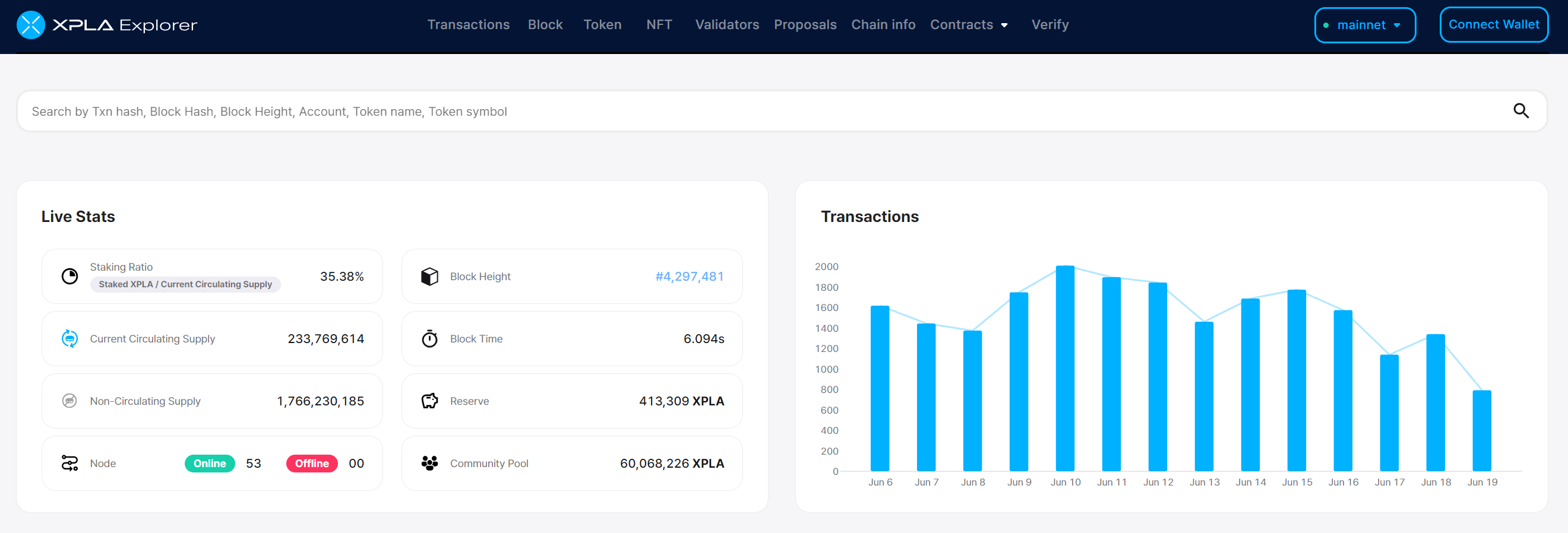
- Change the network to
testnet.
https://explorer.xpla.io/
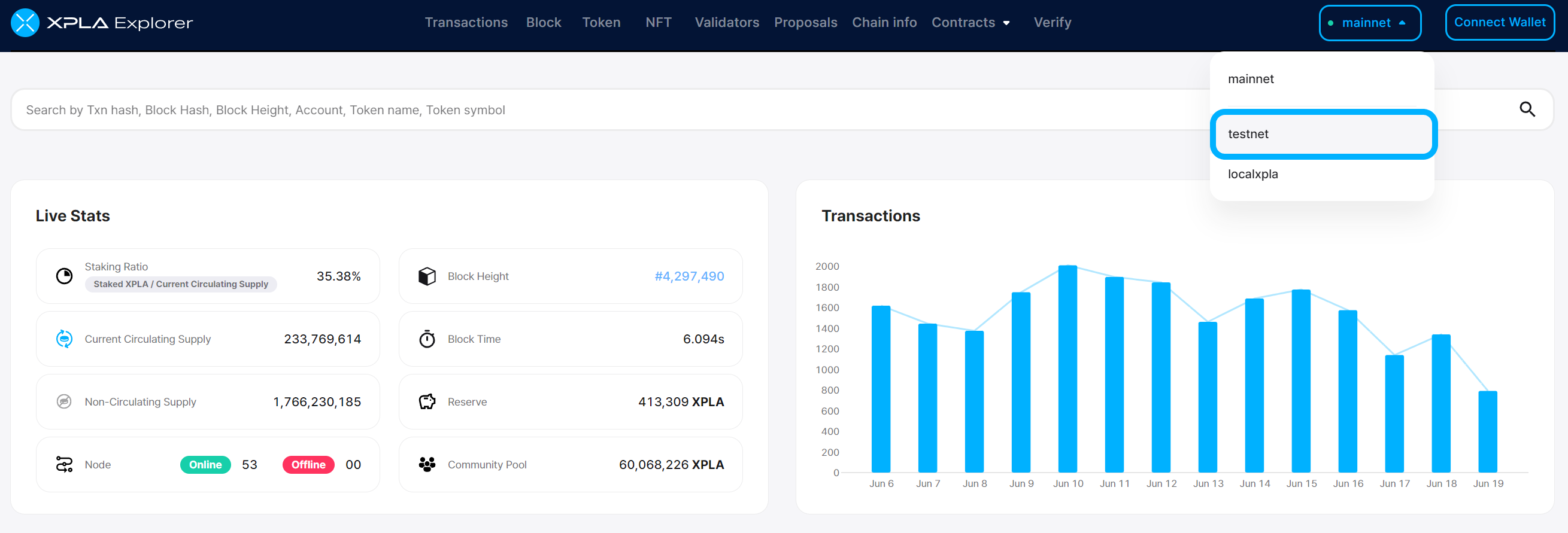
- Search for the hash value you obtained as a result when you executed the example code in the previous step. If you didn't record the hash value, you can use an alternative method below.
https://explorer.xpla.io/testnet/
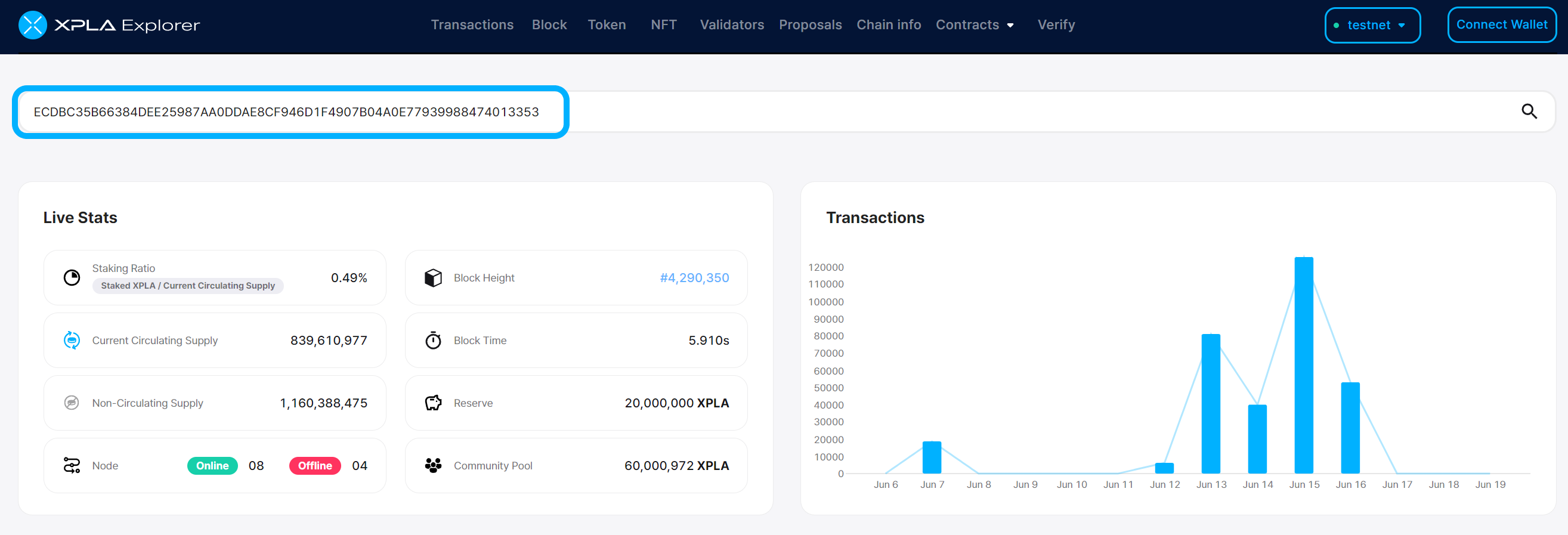
- Find the transaction details as the result!
https://explorer.xpla.io/testnet/tx/ECDBC35B66384DEE25987AA0DDAE8CF946D1F4907B04A0E77939988474013353
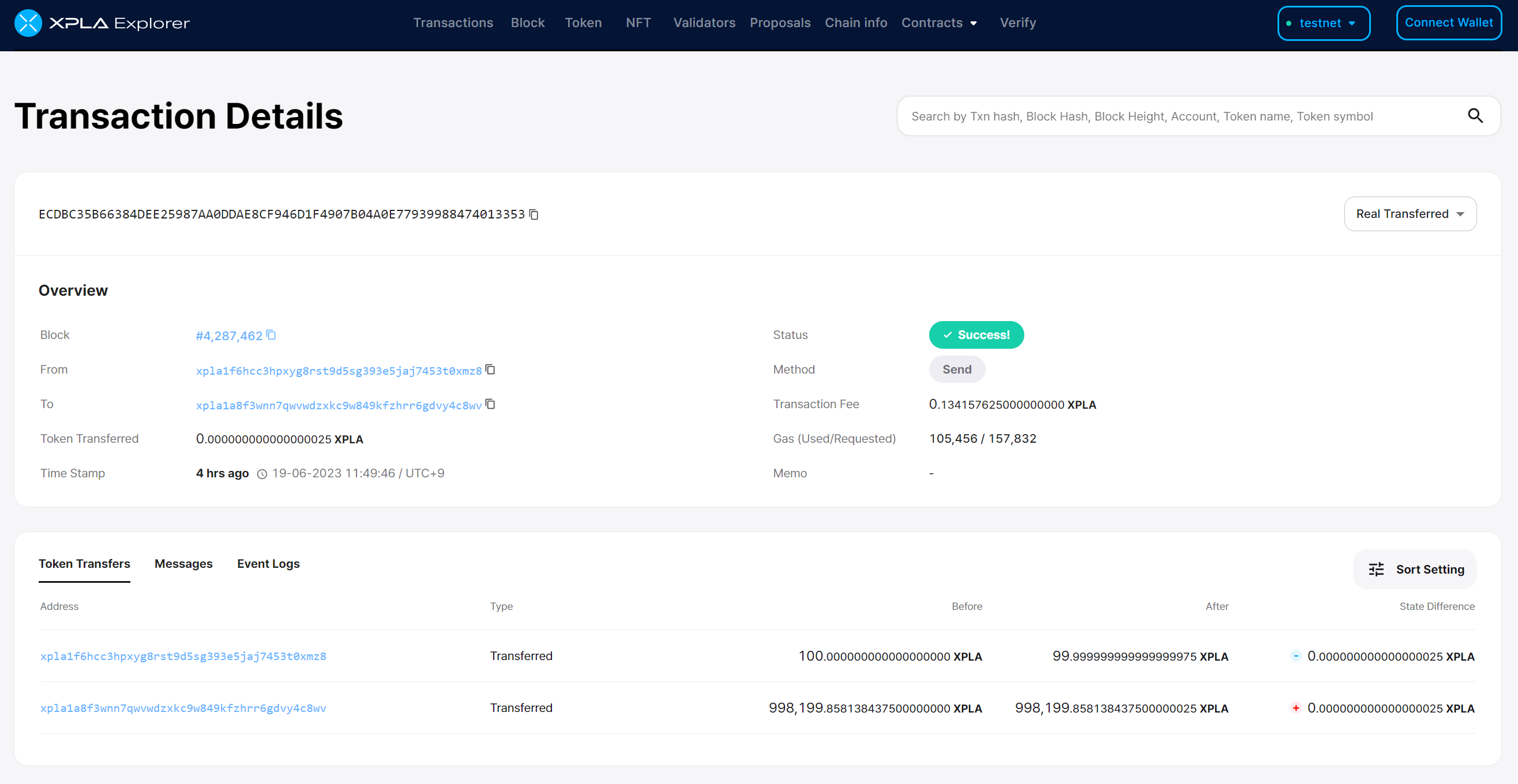
Exploring Wallet Information
- Copy your wallet address from Vault.
google.com

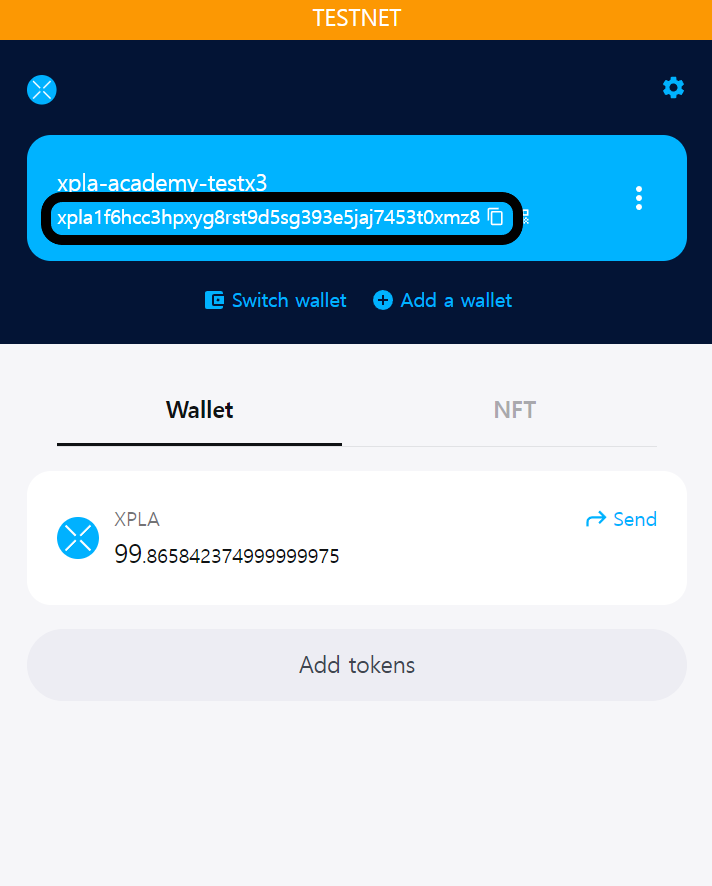
- Access the XPLA Explorer.
https://explorer.xpla.io/
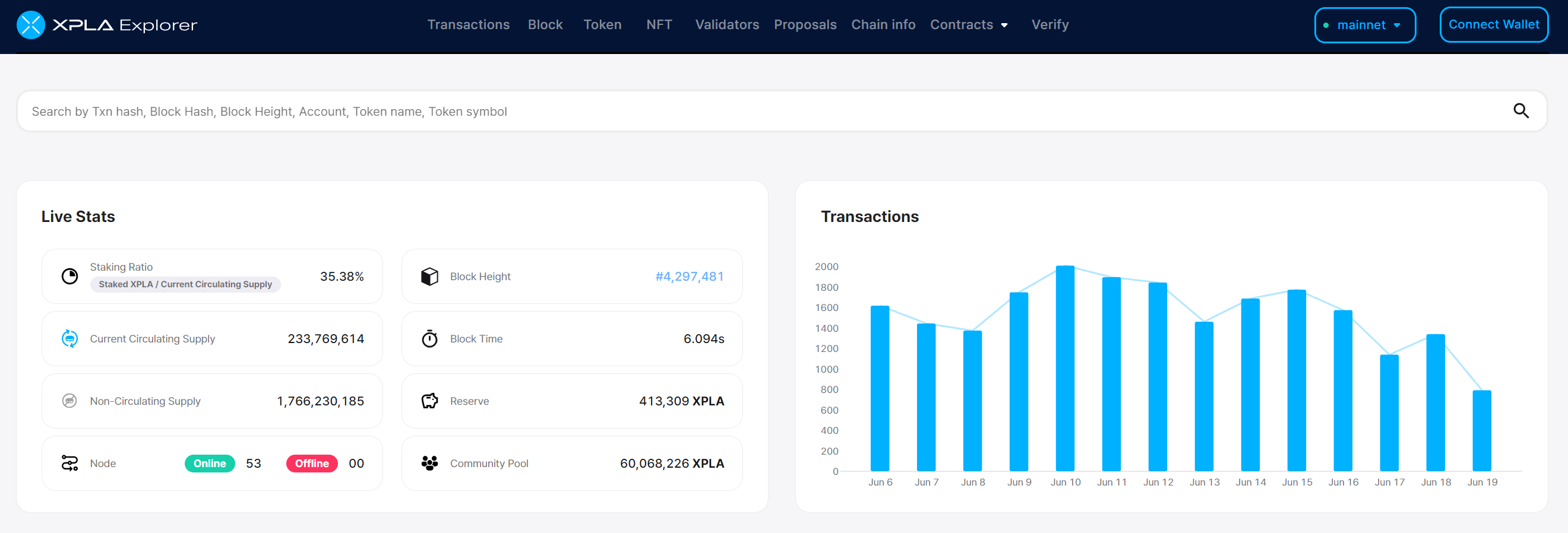
- Change the network to
testnet.
https://explorer.xpla.io/
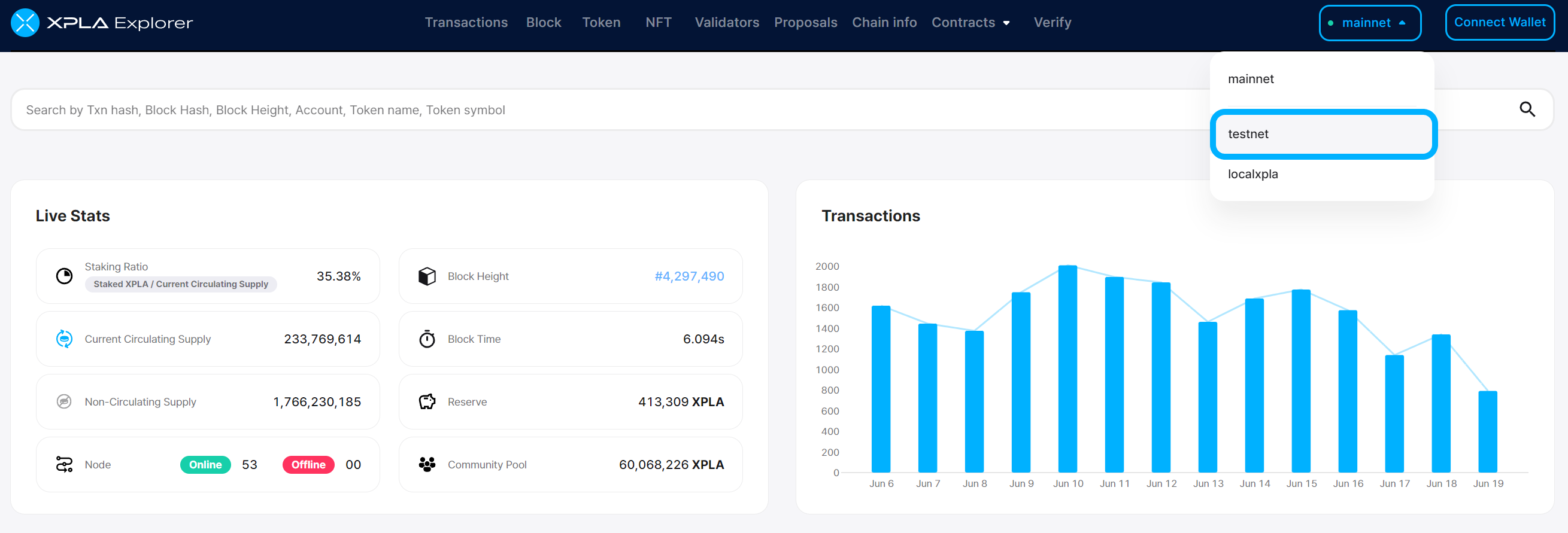
- Search for the copied wallet address.
https://explorer.xpla.io/testnet/
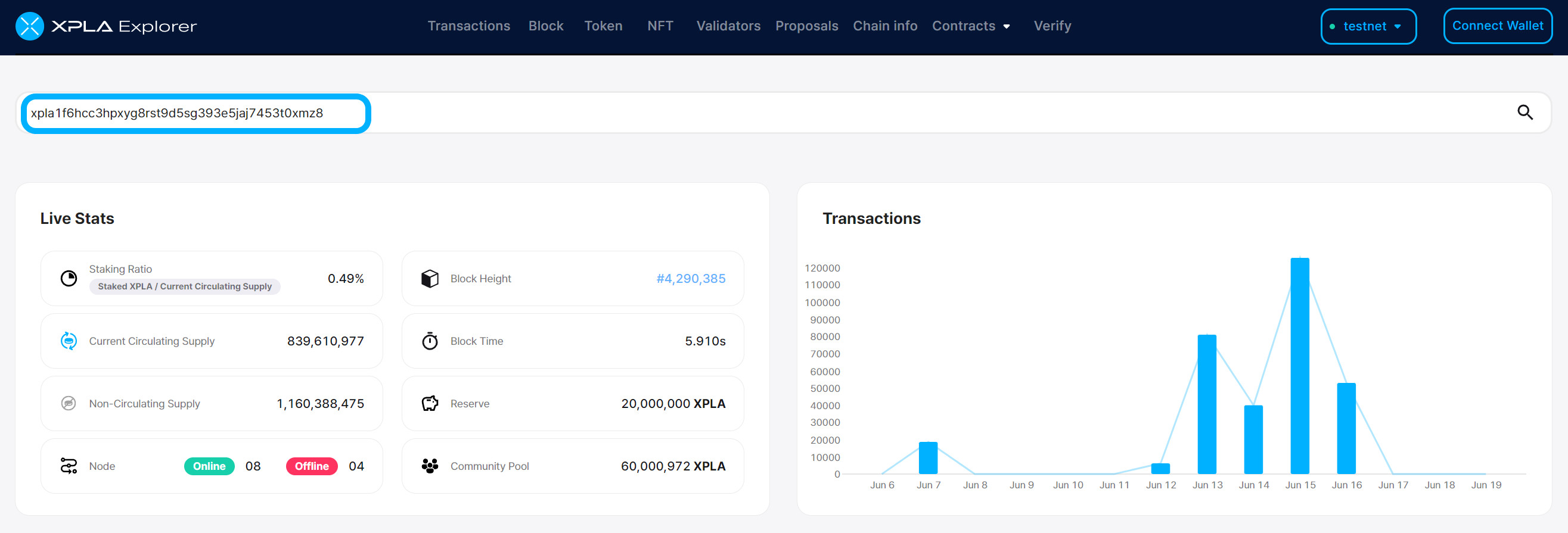
- You can see wallet-related information such as wallet balance and transaction history. You can view both the transaction where you received 100 XPLA from the Faucet and the transaction where you sent 25aXPLA.
https://explorer.xpla.io/testnet/address/xpla1f6hcc3hpxyg8rst9d5sg393e5jaj7453t0xmz8
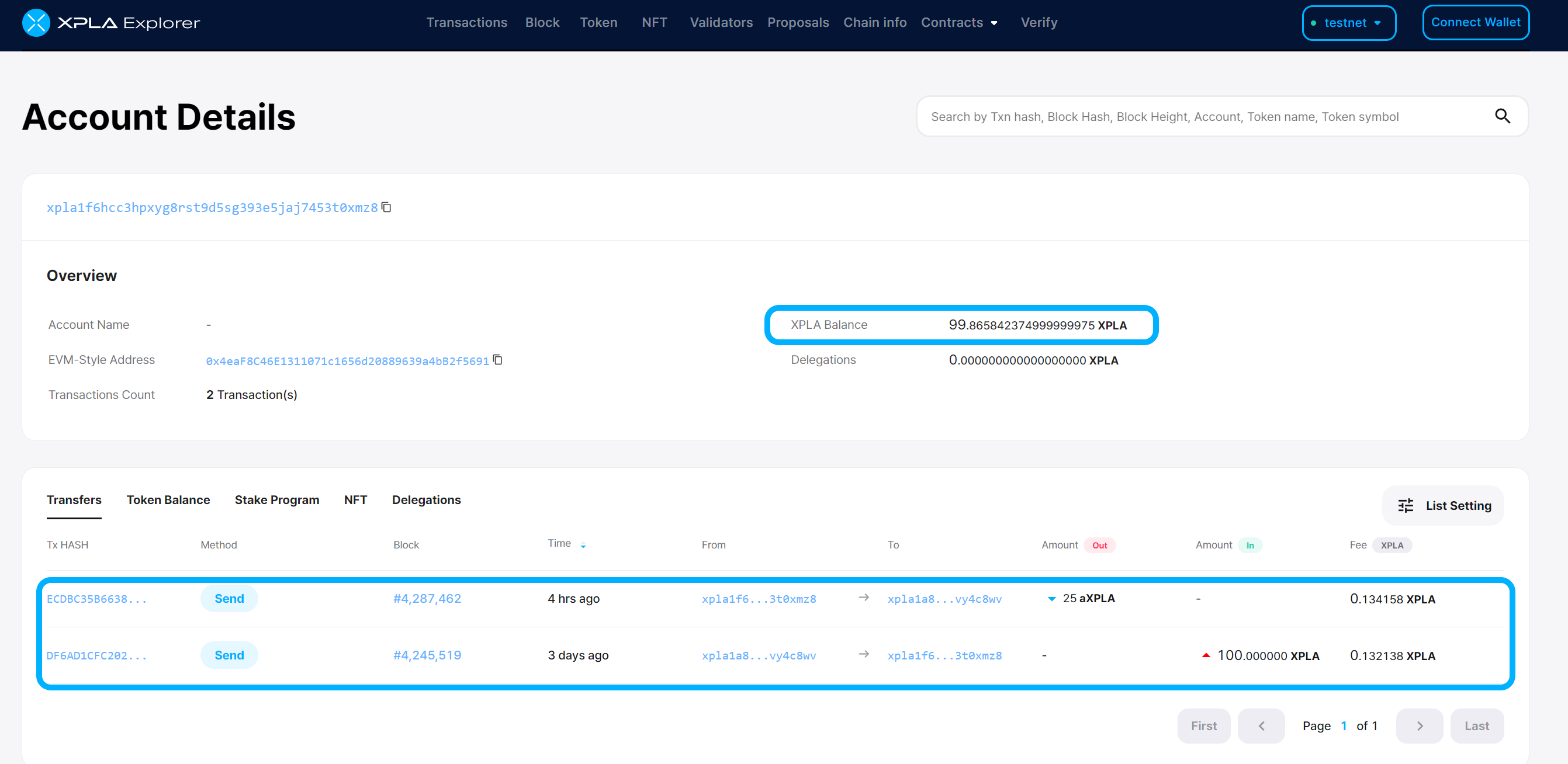
- Click on the transaction hash value to view the transaction details.
https://explorer.xpla.io/testnet/address/xpla1f6hcc3hpxyg8rst9d5sg393e5jaj7453t0xmz8
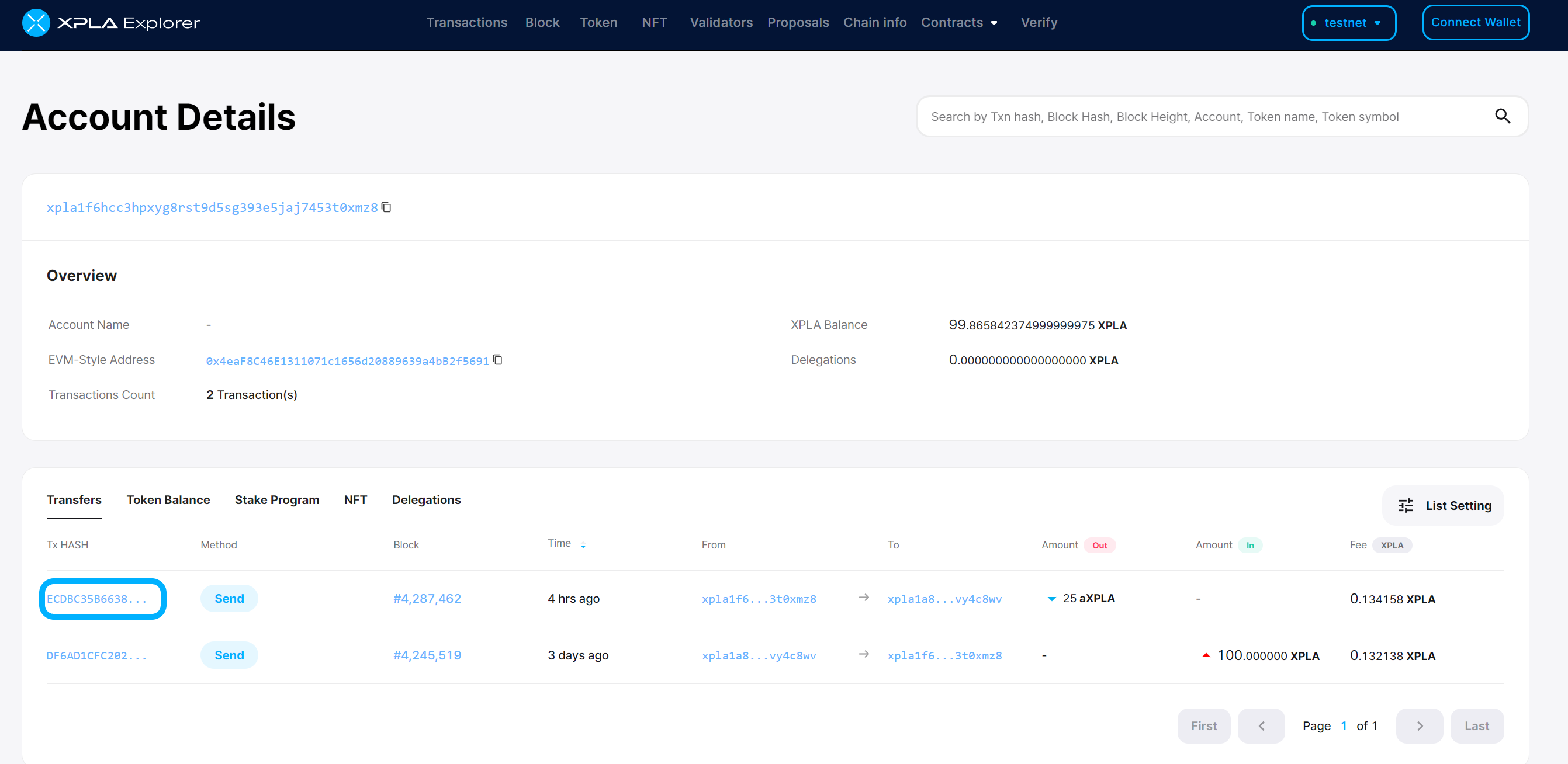
https://explorer.xpla.io/testnet/tx/ECDBC35B66384DEE25987AA0DDAE8CF946D1F4907B04A0E77939988474013353
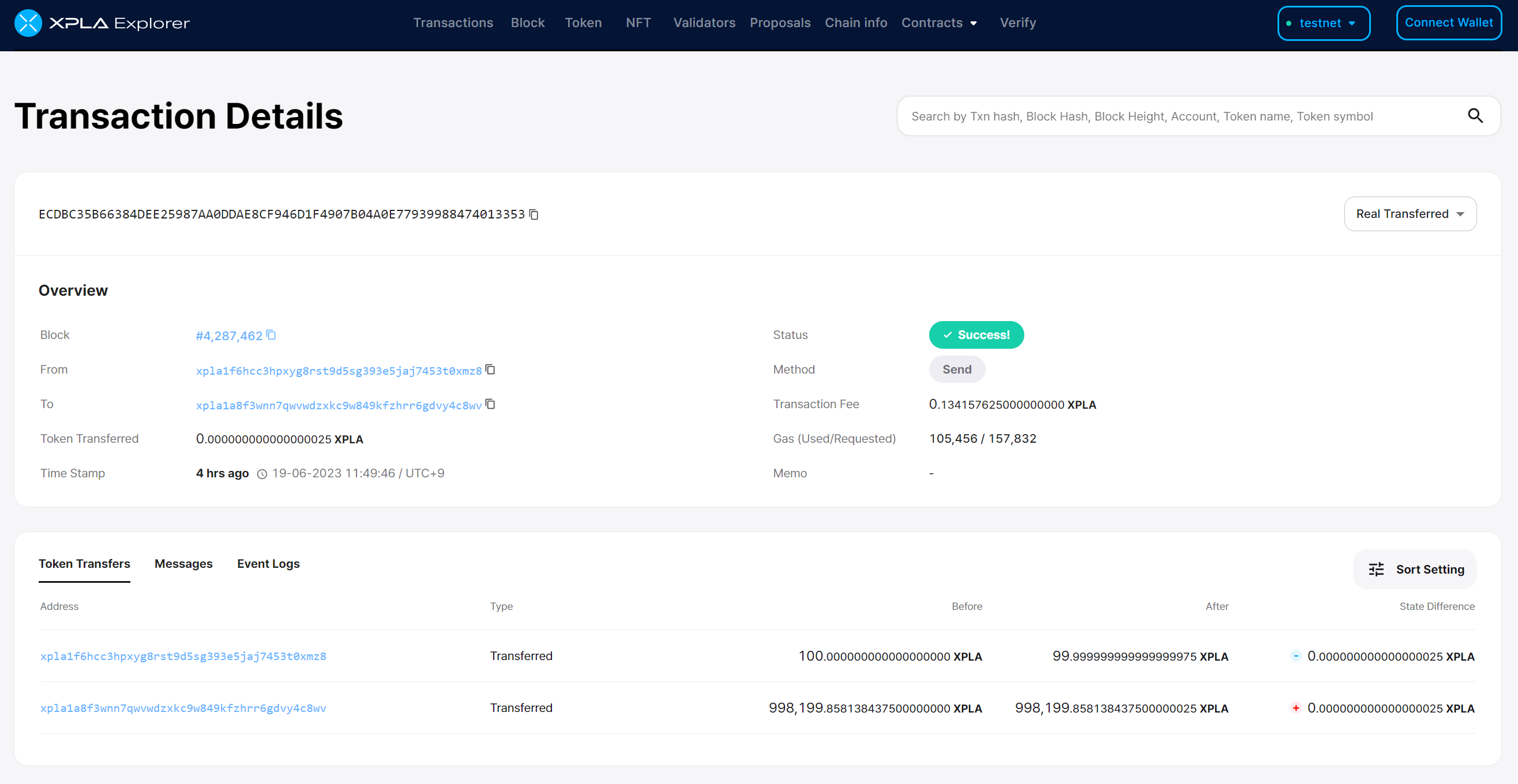
By using XPLA Explorer, you can thoroughly inspect transactions. Moreover, you can also have a quick overview of real-time transactions and information about the XPLA blockchain, including whether contracts are created and more.